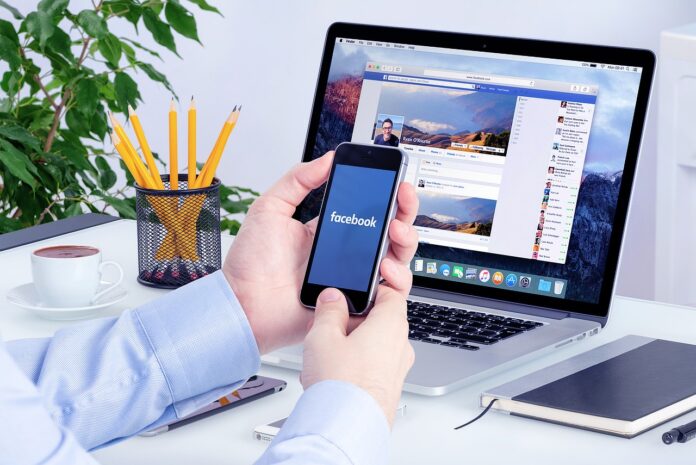Do you manage Facebook ads for your clients? Then it’s important to know how to analyze performance and present the data in an easy-to-understand way. This guide provides reporting tips for Facebook ads. We also provide some sample reports that you can use to show your clients how your ads are performing. Let’s get started!
Choose a Facebook Ads reporting tool
First, you’ll need to select the Facebook Ads reporting tool. There are many options available, but we recommend using the ones that help you achieve your specific goals. Let’s explore different alternatives.
Report from Facebook Ads Manager
Facebook Ads Manager is one of the most important tools for advertisers. You can create ads for your Facebook Page and use reports provided by Ads Manager to understand how your ads are performing, who saw your ads and where they were seen. Additionally, this report will help you decide what types of ads to create and how much they will cost. Benefits of using Facebook Ads Manager reports include:
- Know how many people responded to your ad
- Identify the best performing ads and optimize accordingly
- Find out who your target audience is and what demographics you should target
Use the Facebook Ads reporting tool
Paid reporting tools give you more valuable insights that help you move beyond manual processes. Set up reports in just minutes with interactive dashboards to visualize all your metrics and her KPIs.
Our reporting tools make it easy to measure the performance of your Facebook advertising campaigns. This tool will tell you how many people saw your ad, how many clicked on it, and how much money you spent. This information helps us measure the effectiveness of our advertising and make necessary adjustments. There are various tools you can use to report Facebook ads. So choose the one that best suits your needs. Whatever tool you choose, use it regularly to get the most accurate picture of how your ads are performing.
Import Facebook Ads Data into Google Sheets
Another way to analyze the performance of your Facebook Ads is to import the data, display it in a Google Sheets and place it in the Google Data Studio. This way you can create custom reports. However, this is a process that must be done manually each time the report is refreshed in Google Data Studio.
Facebook Ads Reporting API
The Facebook Ads Reporting API allows developers to access and manage her Facebook Ads data. The API allows users to view reports, create campaigns, and get performance insights. To use the Facebook Ads Reporting API, you must first register for a developer account.
For more information on using the Facebook Ads Reporting API, please refer to the official documentation.
Define metrics and KPIs to track in Facebook Ads
Once you’ve decided on your tools, it’s time to start analyzing your data.
There are many Facebook Ads metrics and KPIs you can track to measure the success of your campaigns. However, not all of them are relevant to every business.
Therefore, it is important to define the most important metrics and his KPIs before starting to analyze the data.
impressions vs reach
Another thing to consider when looking deeper into Facebook Ads metrics is the difference between impressions and reach. These metrics may be similar, but they are not the same.
Impressions are counted when your ad is shown on Facebook, while reach is the number of people who see your ad (unique viewers).
Performance:
Show how your ads are performing against your goals. Ad performance helps you determine which ads are performing the best.
Below are some key metrics to consider when tracking performance.
- frequency
- impression
- social spending
- website purchase
- % return on ad spend
- Action total value
- Quality ranking
- Engagement rate ranking
- Action rate %
- People tracking action rate
Clicks:
The number of times a user clicked on an ad. This data helps us determine how effective our ads are at driving traffic to our website and landing pages. There are several metrics related to clicks.
- outbound clicks
- unique link clicks
- CTR (All)
- center
- link click
- one time click
- Inherent CTR
- Unique inline link clicks CTR
- Outgoing CTR
Engagement:
The total number of actions taken by people who saw your ad on Facebook. Engagement includes metrics such as reactions, likes, comments and shares. Breakdown metrics by engagement:
- post response
- write a comment
- save the post
- Post an interaction
- post stock
- 3 second video playback
- Click to play (video)
- number of photo views
- link click
- Cost per post engagement
- Bookbinding
- page likes
Video:
Video metrics help you understand how your videos are performing. According to Facebook, there are two ways to measure video ads. Play time and milestone metrics. Duration metrics show how long users have been engaged with the video, and milestone metrics show where users reach the video.
Duration indicators:
- Continuous 2 second video playback
- 3 second video playback
- through play
- Video average watch time
- Milestone indicators:
- Video plays at 25%
- Video plays at 50%
- Video play rate 75%
- Video play rate 95%
- Video playback at 100%
Apps and Actions:
Track how many people installed your app or took action. This metric can determine the effectiveness of your ads in getting customers to take specific actions. Here are some metrics related to apps and actions:
- App installation
- mobile app session
- Mobile app registration completed
- add to cart on facebook
Messenger metrics help you reach people who are more likely to engage with your business on Messenger. According to Facebook, ads that click on Messenger have his three goals: messages, traffic and conversions. When you create your ad, you create both your ad and the welcome experience that users will see in Messenger after clicking your ad. For ads that click on Messenger and Sponsored Messages, the following metrics are available-
- Message Conversation Starts: The number of times a user started messaging your business after her 7 days of inactivity due to your ad. Messaging Connections: The number of people your Page can send messages to. New messaging connections: The number of people your company has added as messaging connections associated with your ad.
- New Blocked Message Connections: The number of times a message connection with your business was blocked due to an ad. Cost per started messaging conversation: The average cost of each messaging conversation started. This metric is calculated by dividing the total amount spent by the number of message conversations started.
- Quality: Helps measure ad quality. Quality is based on many factors such as engagement, relevance, and number of clicks. Regarding quality, there is a “Quality Ranking” which is the perceived quality of an ad compared to competing ads for the same audience.
- Cost: The average cost paid to run a Facebook Ads campaign. Cost per impression (CPM), cost per click (CPC), and cost per 1000 impressions (CPM) are the most common metrics related to cost. These metrics help you determine if your ads are profitable and which ones are generating the best ROI for him.
- Custom and standard conversions (conversion windows): Track the number of conversions (or specific actions) your ad generated, regardless of when the customer actually completed the action. This metric helps you determine if your ads are effective in getting your customers to take the desired action. B. Purchasing or Signing Up for Subscriptions.
- Facebook Ads Breakdown and Filters: When analyzing the performance of your Facebook ads, it’s important to keep in mind the different types of breakdowns and filters available. These include:
- Campaigns, ad sets and ads: It shows the performance of each campaign, ad group and ad creation. This will help you decide which ones work best so you can focus on them.Check out the templates below. It’s free and helps you get a complete overview of your campaign.
- time: Use this filter to see how your ads performed at different times of the day or week. This helps you determine when your audience is most active.
- Device and Placement: This filter allows you to see how your ad is performing across different devices (phones, tablets, computers) and placements (newsfeed, sidebar, Instagram). This helps us identify where our ads are most effective.
- geographical and demographic
- Year
- sex
- Country
- region
- DMA
Read more on marketing visit Mezink, download now!