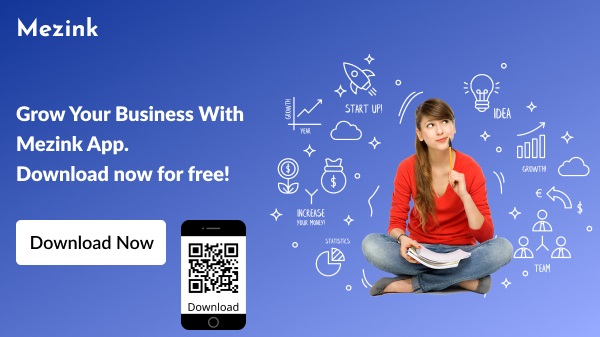For those of you who are still confused about how to add a link or shopee shop link. In the following, we will provide a short and easy tutorial to help your problem. Come on, see the tutorial!
1. Login to your shopee account via a browser or app
2. Type the name of the store in the search bar or search field
3. Click the search option by store as shown in the following image

4. After that, click on your store account
5. The next step, you can copy the url link or the link in the search bar on the browser display like this:
- Open the shopee application via your smartphone
- Select the profile account then click the “My Store” button in the upper left corner
- Then you will see your shop page looks like this
How to View Shopee Store Links or Links Through Apps

4. Scroll to the bottom until you find the “view my store” option. In this section you can see your shopee shop url link.

How to Add a Shopee Store Account to the Mezink App
1. Open the Mezink Application on your cellphone
2. Click the profile menu

3. Select the “add new link” button
4. Click the shopee icon on the link option. Then a display like the following will appear.

5. Add the name and url link in the column provided.
The following is an example of a url link with the correct format:
Make sure during the process of copying this link. You do not add spaces or other letters because it will make the link unreadable by the system. First, check the domain name from your website account, it’s already using the co.id format.
That’s a short tutorial on how to add a shopee shop link or link. Hope it helps you!
Have further questions about your Mezink profile? Or have a problem regarding the Mezink app? Join the telegram community Mezink so that we can help solve all your problems.
It’s time to organize your various store links into one easier and more practical website page with Mezink! Download the Mezink App right now and experience various features that make it easier for you to control various store accounts!