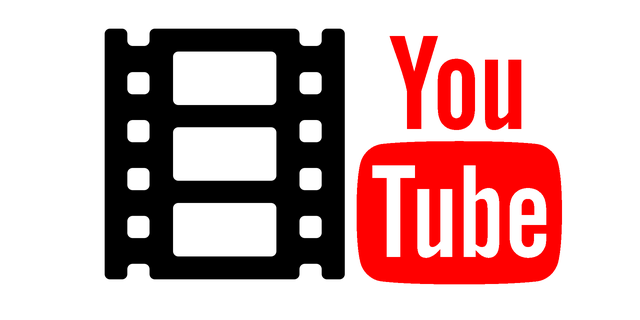If you want to find your YouTube stream key, this article will show you how to do it manually. It also gives you 8 useful tips for live streaming on YouTube. And if you want to download YouTube videos, MiniTool uTube Downloader is a good helper for you.
YouTube is constantly changing its layout, which can make it difficult to find your YouTube Stream Key. This article will show you how to find it.
The easiest way is to use the link here: My Stream Key, which will take you directly to the YouTube Live Dashboard where you can find your YouTube Stream Key. Follow the instructions. Scroll down to the Encoder Setup section and view your key.
But what if you want to do this manually? Read on. The following part shows you the steps in detail.
Find your YouTube stream key manually
How to find your YouTube stream key manually:
Step 1: First, sign in to your YouTube account or create an account.
Step 2: When you are done, click on your profile in the top right corner and then click YouTube Studio. You will then be taken to your YouTube Studio page.
Step 3: On the left hand side, click on the Stream Now option located under Live Streaming. This will take you to the streaming dashboard screen.
Step 4: Scroll down to the Encoder Setup section where you will see your Stream Key. Click the Reveal button to see the hidden stream key. The server URL is also listed here in case your software requests it.
Step 5: Finally, you have 10 seconds to copy your key before it is hidden again. Make sure you copy it quickly!
These are all the steps on how to find your YouTube stream key manually. It’s really easy to use.
Tips for live streaming on YouTube
You may want to live stream on YouTube right away. Before you start your first live stream on YouTube, here are 8 useful tips for you:
1. Prepare the basics
Decide what you want to achieve and plan accordingly. Whether you want to connect with an audience or promote a product, your goal should form the basis of your livestream. More importantly, know why you are doing a live video and not a regular video.
2. Choose a good time
Option 1: Check your YouTube analytics to see when your videos are viewed the most.
This will help you determine when your viewers are online.
Option 2: Also look at where the people watching your video are coming from. If your audience is worldwide, you may need to choose a time that works in multiple time zones. If that’s not possible, choose a time that matches where your biggest audience is coming from and plan to post live videos on your channel.
Option 3: Not sure yet? Ask your audience. Make a trailer and let people vote for their favourite time in the comments. Or create a Twitter or Instagram story poll.
3. Optimise your setup
Once the show is live, you can not edit or reshape it. Before broadcasting, go through the following checklist:
- Frame your shot.
- Adjust the lighting.
- Check the sound.
- Charge the batteries.
- Test your connection.
- Turn off interruptions.
- Provide water.
4. Promote the event
If there is no audience, there is no reason to live. If you do not advertise, you will not have an audience. Your live stream is a virtual event, so treat it like any other event.
5. Engage the audience
Convincing people to watch you live is half the battle. The other half is keeping them there.
6. Make your live stream accessible
YouTube channels with more than 10,000 subscribers can get automatic subtitles in real time. If you have the option to use them, you should.
Otherwise, speak clearly and use simple language. Have a clear structure. Give the audience time to process the information you are passing on. If you can, describe the vision so that the visually impaired can better understand what is going on.
7. Try a YouTube premiere
YouTube premieres combine live and recorded posts. Similar to film or TV premieres, they give creators the opportunity to watch the video live with their audience. If you do not want to sacrifice production quality, or if you just do not like recording live, premieres offer a middle ground.
8. Check the analytics to see what works
YouTube livestreams offer real-time and post-live analytics. Pay close attention to the dashboard and act on what works. Or apply your insights to your next live strategy.
Look for simultaneous peaks in viewership to see what attracts the most viewers. Dwell time shows how many viewers made it to the end. If the graph and average viewing time are low, try increasing expectations and interactivity next time.
To see how your YouTube Live is contributing to the growth of your channel, look at the growth in subscriptions and total viewing time. Use the demographic data to learn who is watching your live stream and adjust your future content accordingly.
Read more on Mezink, download now!