Like comments, YouTube descriptions are an essential part of the YouTube ecosystem and experience. YouTube descriptions can be thought of as short texts that summarise your video content. Creators can also include links in YouTube descriptions for a variety of other purposes
In this blog, you will learn how to insert links into YouTube descriptions. We will also share some of the most common reasons why you should include links in your YouTube video descriptions.
In this blog you will learn more about:
- the importance of YouTube video descriptions
- How to insert a link in YouTube descriptions
- Why insert a link in YouTube video descriptions
- Other elements of YouTube video descriptions
- The importance of the YouTube video description
Before we dive into the details of how to add links to video descriptions on YouTube, let us briefly discuss the importance of descriptions.
When created properly, YouTube descriptions can actually improve your YouTube SEO and video ranking. In addition, video descriptions can provide descriptive text about your video.
The video description is a place where you can break down your video chapters, tell viewers about your channel, and direct viewers to your website and affiliate offers (through the use of links in the YouTube description).
- How to add a link to your YouTube description
Let us move on to adding a link in your YouTube description on mobile devices and desktop devices.
On desktop devices
Adding a link in a YouTube description is actually a very simple process. Here are the steps to adding a link in your YouTube video description:
- Navigate to your YouTube studio by clicking on your profile picture in the top right corner of the YouTube interface.
- Then click on Content on the left side of the dashboard.
- Click on the pencil icon of the video you want to link to in the description.
- Add https:// followed by the URL of the link you want to include in the description.
- Click Save. You have now successfully added a link to your YouTube video description.
The above procedure applies to content that has already been uploaded or published. If you want to insert a link in the description of a video you are uploading or about to upload, simply paste https:// and the URL into the description field during the upload process.
On mobile devices
Adding a link to a YouTube description on mobile devices is done in the same way as above. Simply paste https:// followed by the URL into the YouTube description field.
- Why add a link to the YouTube video description?
There are several reasons why you should include a link in the YouTube description:
- If you have created a video about a product or service your company offers, adding a link to the product page is a great way to direct interested viewers from YouTube to your website.
- If you are an affiliate marketer, you can add links to the products or offers you are promoting.
- Want to get people to sign up for your daily newsletter? Include the link to the newsletter sign-up page in your YouTube description.
- Just as you add internal links from one blog post to another, YouTubers can add links to other videos in the description.
- Other elements of YouTube video descriptions
Other elements creators can add to YouTube video descriptions include:
- YouTube video chapters, also known as timestamps: these clickable links take viewers directly to the sections of a video they want to watch.
- An “About the video” section: Creators can write a paragraph or two describing their video and what it is about.
- An “About the Channel” section: Here creators can write an introduction to their channel and the type of content they produce.
- Contact and social links: Creators can add links to their social media profiles and to their contact page on the web, using the method we discussed in this video.
Adding a link to your YouTube description is another way Creators can generate traffic to external websites.
Read more on Mezink, download now!
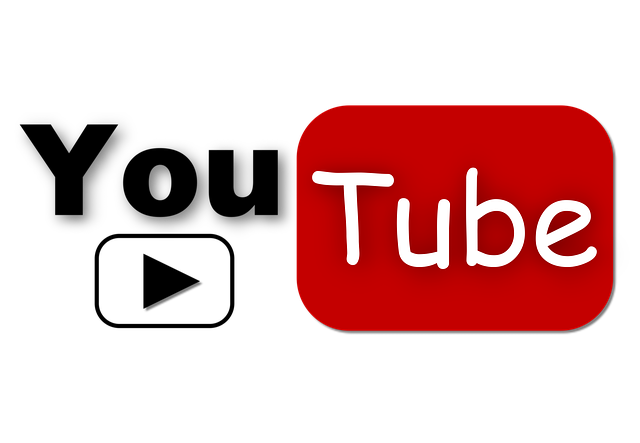
Your unique perspective makes this article stand out. It’s refreshing to read such well-crafted content!
Your unique perspective makes this article stand out. It’s refreshing to read such well-crafted content.we are very thankful to you for this information !