Adding a YouTube link to the Instagram bio always affects positively by increasing the number of views, likes, and subscribers. In this blog, we’ll discuss how to put a YouTube link to the bio and how to place more than just one link.
it’s possible to add a YouTube link to the Instagram bio both in the app and in the web version of this platform. We will consider both options using the example of adding a link to a YouTube channel.
But before that, let’s look at how to copy the link in the YouTube app.
- Open the YouTube app on your phone. Tap your profile icon in the upper-right corner.
- Go to Your channel.
- Hit the three dots in the top-right corner.
- Select Share.
- Tap Copy link.
Instagram app
This is how you can place a link to the channel in the profile bio using the Instagram app on iOS or Android:
- Open your page in the Instagram app and tap the avatar at the right bottom.
- Hit Edit profile.
- Hit the website field and select Paste to add a link to the channel.
- Tap Done in the upper-right corner.
That’s it! A link to your YouTube channel is added to the profile bio.
Instagram desktop version
How to add a link to the Instagram profile bio using your PC or Mac:
1. Open your Instagram profile in any browser and click the profile photo in the upper-right corner.
2. Select Profile.
3. Hit Edit Profile.
4. In the Website field, paste a link to your YouTube channel.
5. To save the result, click Submit.
Done! Now, the link to your YouTube channel is placed in the profile bio. Do you know you can also add links to posts?
What If YouTube Link in Instagram Bio Not Working?
Sometimes, an Instagram user may experience a malfunction in the YouTube link integration process. This happens when you seem to have everything done perfectly well. When you encounter issues like this, consider using the options below to solve them.
1. Check if your Instagram app is updated to the latest version.
2. Check if your Instagram app cache is filled. If it has, follow these steps to get it fixed:
Open the “Settings” part of your phone.
Scroll to App, and select the Instagram app. Tap in “Clear Cache.”
Now, open your Instagram account again and click the link twice.
3. Check if you are putting the link in the right place.
4. Check your internet connection. Make sure your internet is well connected.
5. Make sure the link is not broken and the page still exists.
6. Check if the link still loads. If it doesn’t load outside the Instagram app, there are possibilities it will not load when integrated inside the app.
7. Check if Instagram has blocked access to the app. You might want to contact customer care if that’s the case.
8. Check if you have more than one link on the profile. Instagram doesn’t accept it.
Adding a YouTube link to your Instagram bio is a good way to express yourself more. It is a good way to say more about yourself than what is obtainable in a textual bio. For business people, adding a YouTube video link on their Instagram bio is a good way to tell prospective customers about service instead of putting everything in a textual form. Although you may encounter some difficulties along the line, you can easily get it fixed with the tips we have detailed above. So, go ahead and like and share this piece to get to the right audience.
To read more about similar post download Mezink!
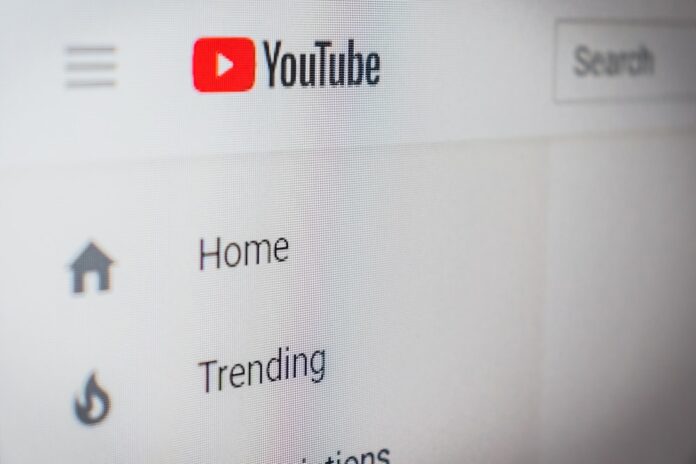
mostbet официальный сайт https://mostbet3025.ru/ .
скачать приложение мостбет https://mostbet8007.ru .
canadian pharmacy: ExpressRxCanada – canadian pharmacy antibiotics
MedicineFromIndia: best online pharmacy india – MedicineFromIndia