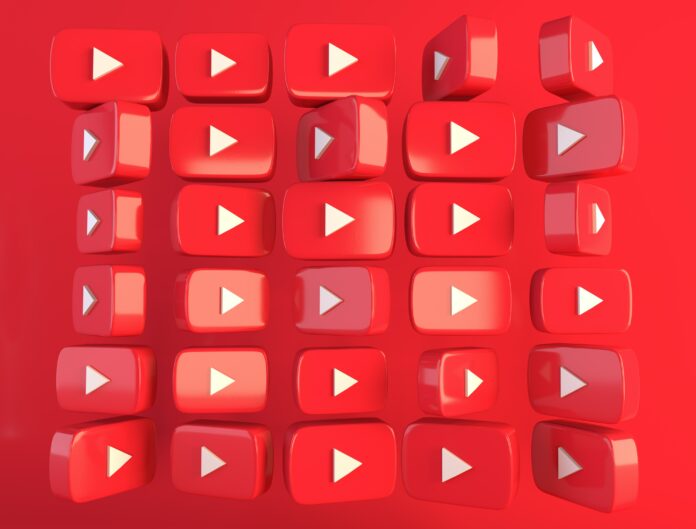Before we get to the ways in which you can turn off restricted mode, it’s important to understand what it is.
What Is Restricted Mode On YouTube?
While YouTube can be accessed by all ages, not all the content on YouTube is suitable for children, as it may harm them mentally and physically.
To prevent this, Google created a feature called restricted mode. It prevents users from stumbling across content that is shocking, scary, or sexually provocative. It works using an automated algorithm. One can enable it through a simple toggle.
This way, using information such as titles, tags, descriptions, and whether the video has been labeled as age restricted; the content gets filtered.
YouTube restricted mode also helps you control what your kids watch by filtering out any videos that might contain adult themes or violence of any kind. With this mode enabled, mature content gets screened out.
However, we have often heard people having trouble with it, and their YouTube restricted mode won’t turn off. Whenever they try to play a video, they get an error message saying ‘to watch the video, disable the restricted mode’ or ‘YouTube restricted mode turned on by admin.’
This blog will guide you through the step by step process of disabling the restricted mode on YouTube.
Read further to know how to turn on the restricted mode on YouTube.
- To disable Restricted Mode on the YouTube website, click your profile and toggle the option off.
- You can as well turn off Restricted Mode in the General settings of the YouTube mobile app.
- If an administrator enabled Restricted Mode on the YouTube website, they will have to disable it.
Restricted Mode allows users to filter out “potentially mature content” on YouTube using things like titles, descriptions, metadata, and age restrictions. It also blocks the comments on all videos, even the ones you’re able to watch.
Turning off Restricted Mode only takes about a minute, provided you’re signed into the YouTube account that you used to set up Restricted Mode, and you’re using your personal computer or phone.
That’s because some administrators, like libraries and universities, may have enabled restricted mode. In that case, only that administrator — the one who turned it on — has the power to turn it off.
Here’s what you’ll need to do to turn off Restricted Mode on YouTube using a desktop computer, or the mobile app.
How to turn off Restricted Mode on YouTube on desktop
This is an extremely quick and easy process to complete, once you know where to go:
1. Go to youtube.com and click on your profile icon, in the top-right corner of your screen.
2. Scroll to the bottom of that menu and click Restricted Mode: On.
3. Toggle the Activate Restricted Mode option off (it will go from blue to gray).
How to turn off Restricted Mode on YouTube in the mobile app
The process of turning off Restricted Mode on the mobile app is just as easy as it is for the desktop version of YouTube.
1. Open the YouTube app, tap your profile picture in the top-right corner of the screen.
2. Tap Settings, open your YouTube settings.
3. Tap General.
4. Toggle off Restricted Mode.
Read more on Mezink, download now!