In its simplest definition, live streaming is broadcasting your video live!
Just open YouTube on your phone, and most of the video content you will see there will be from streamers, which in other words are called vloggers, video bloggers, or YouTubers.
And there are innumerable platforms like YouTube (some are way different from YouTube) that allow you to share your videos or go live while talking to your audience or performing an art or skill you are good at.

Do you want to become a streamer too? Think you have it in you? This blog will guide you through!
Contents
Things You Will Need Get Started with Live Streaming For Beginner

To get started with your first live video, you will need a few pieces of equipment and more than that, a strong confidence that you can do it!
- Video & Audio Input Devices
- Video Encoder (software/hardware)
- Streaming Destination
- Uninterrupted Internet Bandwidth
Of these, video encoder is a software or hardware utility that helps translate video signals into different digital formats. Initially, you can use your smart phone to go live; it has an inbuilt video encoder and you won’t need additional software or hardware.
If you have these tools with you, you are already geared up to start live streaming.
5 Steps to Go Live Streaming For Beginner
Going live is all about setting up your account and equipment, filling up the stream details, finding a backdrop, and there you are.
If you are using an encoder, the steps to go live will be a little different.
Here are the steps you will need to follow to start your live stream (if you are using an encoder) –
1. Connect AV source to the Encoder
You will need to connect all your audio video devices with power. As a streamer, you should make sure your devices are connected to power backup. It helps maintain the quality of video and audio throughout the stream.
2. Configure the Encoder
If you are unsure about the settings, you can leave everything at default. But if you really want to customize, the settings should be – 1280×720 resolution, 30 fps frame rate, and automatic or 3000 Kbps bitrate.
If you are using a hardware encoder, you will need to log into the web application or app to alter these settings.
We recommend that you should use OBS for encoding. It is a free-to-use, open source encoder which a large number of gaming and video streamers use for their live broadcasts.
When looking for an encoder, you should try to find the one that has been verified by the platform you are choosing for live streaming.
3. Set Up the Streaming Platform
Now it is time to set up your account on the streaming platform (YouTube, Facebook Live, and Twitch). You should choose a platform that is suitable for your stream.
Log into your account on the streaming platform, and complete the details of the stream. This is a crucial step as this is what brings the audience to your stream during and after the event.
4. Paste Streaming URL and Key into the Encoder
All set? Now you should set up your stream. As you fill in the details, you will see a stream URL and key on the streaming platform’s interface. Copy and paste them one by one on the encoder’s interface.
This will connect your stream to the encoder.
5. Start Streaming
Now, you are just a click away to start your first live stream and earn an identity for yourself!
You should turn on and off your live stream from both encoder and platform’s interface.
You should check the speed or bandwidth of your internet before starting your live stream. Consider testing the live stream too before actually starting the broadcast.
To make the first impression a great impression, you will need to work on the visual appeal of your live stream background. Ensure that your video is clear and background is appealing.
Don’t forget to download Mezink Apps to help promote your channels with a single link!
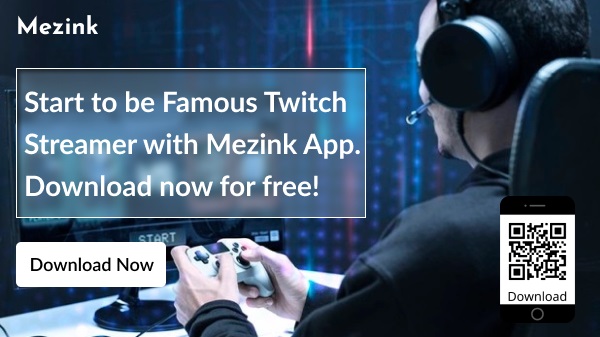
Got tips to share? Leave a comment! Got questions? Leave them in comments; we would be happy to help!
Thanks for reading..