If you’ve been using the same YouTube account for years, you’ve probably subscribed to many channels. This scenario makes it easier to keep track of your favourite authors’ uploads, but it also has its drawbacks. If you’ve checked the option to receive bell notifications for every single upload from every YouTuber you’re subscribed to, you’ll have to deal with a tonne of notifications.
Unfortunately, YouTube doesn’t have a native option to unsubscribe en masse from channels because it doesn’t want you to. The good thing is that you can do it yourself, and we’ll show you how.
Unsubscribe from YouTube channels one by one-
1.If you’ve lost interest in a YouTube channel, there are several ways to unsubscribe.
2.Click on one of the channel’s videos and click the grey “Subscribe” button to unsubscribe.
3.You click on the channel’s homepage and proceed as described above.
4.Go to your subscription page, select “Manage” and unsubscribe from the list.
5.Go to your “Manage” page and run a script to delete all subscriptions.
You probably already know how to unsubscribe YouTube channels one by one and that it’s very time-consuming. But did you know that you can view all the channels you’re subscribed to in the YouTube Subscription Manager?
Follow these steps to view your list of existing YouTube subscriptions:
1.Log in to your YouTube account.
2.Click on “Subscriptions”.
3.Click on “Manage” in the upper right corner.
Here you can now scroll through all your subscriptions and decide which ones you want to keep watching and which ones you want to get rid of. This method is great for YouTube users who’re picky about their subscriptions and don’t want to lose them all.
Depending on how many channels you follow, the manual unsubscribe process still necessitates a lot of clicks because of the confirmation pop-ups. Try the strategies listed below if you want a better solution.
Subscribe to All YouTube Channels in Mass-
You can mass-unsubscribe from every YouTube channel you subscribe to using the method listed below. Keep in mind that you will have to resubscribe to the ones you still find enjoyable. To ensure that you don’t forget about them, it could be a good idea to write down their names and URLs.
You must run a script to bulk unsubscribe from YouTube, but don’t worry—this technique has been tried, tested, and validated. Furthermore, you don’t have to add any possibly dangerous third-party software on your computer.
To bulk unsubscribe, follow these instructions:
- Click “Subscriptions” to access your subscription manager.
- In the section to the upper right, select “Manage.”
- To the “bottom” of your subscriptions, scroll down or look for a blank space on the page. Select “Inspect Element” or “Inspect” from the menu when you right-click an empty space (the cursor will appear instead of a hand).
- The second tab down from the top is the Console tab; click it.
- You can find the “>” symbol by navigating to the bottom of the console.
- While pasting the complete script, the Console should appear as follows: Copy the code below and click “Enter” in the command area.
Watch how each of your subscriptions gradually vanishes.
If progress slows or seems to be frozen in place, don’t become alarmed. While the script performs its magic, it causes that state. If you don’t successfully remove all subscriptions the first time, you can copy/paste the code into the Console and try again.
Before running the script again, make sure you reload the page! Refresh the page to make sure any subscriptions have been removed. Since you have finished all of your subscriptions, the “Manage” option will not be present when you return to the “Subscribe” page.
Read more on Mezink, download now!
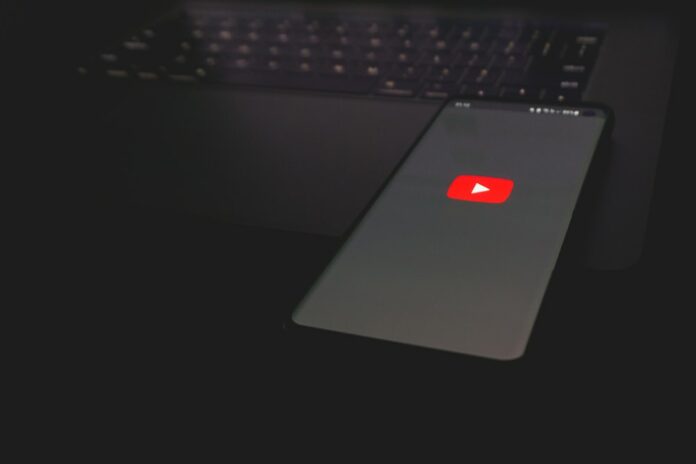
sandyterrace.com
Zhu Houzhao는 눈을 가늘게 뜨고 “제 생각에는 그렇지 않을 수도 있습니다.”
tvlore.com
이러한 생각은 Fang Jifan의 마음을 잠시 동안만 스쳐지나갔습니다.
otraresacamas.com
毎回このブログから新しいことを学びます。感謝しています。